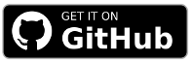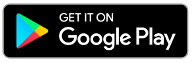FIDO2 / WebAuthn
FIDO2 support has been implemented in our Hardware Security SDK starting with version 4.0.0.
Add the SDK to Your Project
To get a username and password for our Maven repository, please contact us for a license.
Add this to your build.gradle:
repositories {
google()
jcenter()
maven {
credentials {
username 'xxx'
password 'xxx'
}
url "https://maven.cotech.de"
}
}
dependencies {
// FIDO2/WebAuthn implementation
implementation 'de.cotech:hwsecurity-fido2:4.4.0'
}
Initialize the Hardware Security SDK
To use the SDK’s functionality in your app, you need to initialize the SecurityKeyManager first.
This is the central class of the SDK, which dispatches incoming NFC and USB connections.
Perform this initialization in the onCreate method of your Application subclass.
This ensures Security Keys are reliably dispatched by your app while in the foreground.
We start by creating a new class which extends android.app.Application as follows:
class MyCustomApplication : Application() {
override fun onCreate() {
super.onCreate()
val securityKeyManager = SecurityKeyManager.getInstance()
val config = SecurityKeyManagerConfig.Builder()
.setEnableDebugLogging(BuildConfig.DEBUG)
.build()
securityKeyManager.init(this, config)
}
}
public class MyCustomApplication extends Application {
@Override
public void onCreate() {
super.onCreate();
SecurityKeyManager securityKeyManager = SecurityKeyManager.getInstance();
SecurityKeyManagerConfig config = new SecurityKeyManagerConfig.Builder()
.setEnableDebugLogging(BuildConfig.DEBUG)
.build();
securityKeyManager.init(this, config);
}
}
Then, register your MyCustomApplication in your AndroidManifest.xml:
<application
android:name=".MyCustomApplication"
android:label="@string/app_name"
... >
FIDO2 Registration
Show our WebAuthnDialogFragment to register a Security Key:
private fun showRegisterDialog() {
val username = "testuser"
val origin = "https://fido-login.example.com"
// Make a registration request to the server. In a real application, this would perform
// an HTTP request. The server sends us a challenge (and some other data), that we proceed
// to sign with our FIDO2 Security Key.
// The request usually uses the username.
val registerRequest = ... // use PublicKeyCredentialCreationOptions.create() based on the server data
// This opens a UI fragment, which takes care of the user interaction as well as all FIDO2
// internal operations, and triggers a callback to #onMakeCredentialCallback(PublicKeyCredential).
WebauthnDialogFragment.newInstance(PublicKeyCredentialCreate.create(origin, registerRequest))
dialogFragment.setOnMakeCredentialCallback(onMakeCredentialCallback)
dialogFragment.show(requireFragmentManager())
}
Implement OnMakeCredentialCallback and override onMakeCredentialResponse to receive callbacks from the WebauthnDialogFragment:
private val onMakeCredentialCallback = OnMakeCredentialCallback { publicKeyCredential ->
// Finish the FIDO2 registration with your server here
}
FIDO2 Authentication
Authentication is now done by creating a FidoAuthenticateRequest:
private fun showAuthenticateDialog() {
val username = "testuser"
val origin = "https://fido-login.example.com"
// Make an authentication request to the server. In a real application, this would perform
// an HTTP request. The server will send us a challenge based on the FIDO2 key we registered
// before (see above), asking us to prove we still have the same key.
// The request usually uses the username.
val authenticateRequest = ... // use PublicKeyCredentialRequestOptions.create based on the server data
// This opens a UI fragment, which takes care of the user interaction as well as all FIDO internal
// operations, and triggers a callback to #OnGetAssertionCallback(PublicKeyCredential).
WebauthnDialogFragment.newInstance(PublicKeyCredentialGet.create(origin, authenticateRequest))
dialogFragment.setOnGetAssertionCallback(onGetAssertionCallback)
dialogFragment.show(requireFragmentManager())
}
Implement OnGetAssertionCallback in your Activity and override onGetAssertionResponse:
private val onGetAssertionCallback = OnGetAssertionCallback { publicKeyCredential ->
// Finish the FIDO2 authentication with your server here
}
Prevent Re-Creation of Activity with USB Security Keys
Besides the functionalities used by our SDK, some Security Keys register themselves as USB keyboards to be able to insert One Time Passwords (OTP) when touching the golden disc. Thus, when inserting a Security Key into the USB port, Android recognizes a new keyboard and re-creates the current activity.
To prevent this, add keyboard|keyboardHidden to the activity’s configChanges in your AndroidManifest.xml:
<activity
android:name=".MyCustomActivity"
android:configChanges="keyboard|keyboardHidden"
... >
Congratulations!
That’s all! If you have any questions, don’t hesitate to contact us: